When enabling “Cookie Banner Compatible Mode”, you may need to configure your cookie banner accordingly.
Here’s a step-by-step guide:
Specifically, setting up ‘CookieYes’ follows.
Cookie Banner Configuration Guide
Step 1: Make Sure “Cookie Banner Compatible Mode” is Enabled
In Plugin Options settings of QA Analytics, check the box for “Cookie Banner Compatible Mode” and save changes.
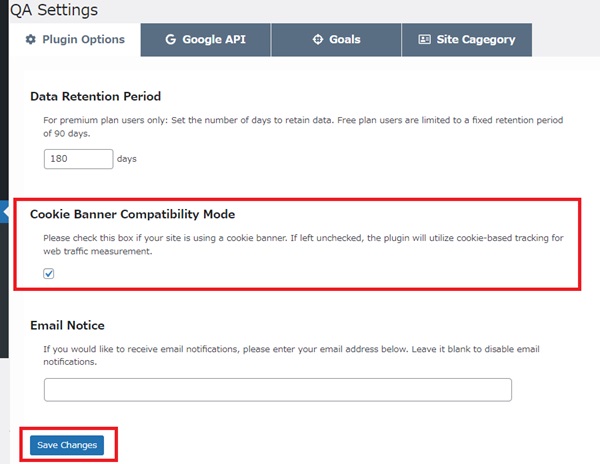
Step 2: Accessing the Cookie Banner Settings
Navigate to the settings page for your cookie banner.
Step 3: Registering Cookies
Look for the option to register cookies. This is where you’ll define the cookies used by your website and categorize them accordingly.
- Manual Registration:
- Locate the field for adding new cookies.
- Add a new cookie entry with the name “qahm_cookieConsent”.
- Categorize this cookie as an “Analytics Cookie” or “Analytical Cookie”.
- Automatic Detection:
- Your cookie banner tool may automatically detect cookies, including “qahm_cookieConsent”.
- Proceed to configure detected cookies’ settings.
- Ensure “qahm_cookieConsent” is categorized correctly. If categorized as “Uncategorized”, manually categorize it as an “Analytics Cookie” or “Analytical Cookie”.
Additional Notes:
Alongside “qahm_cookieConsent”, there is a cookie named “qa_id”. This cookie is typically created only if “qahm_cookieConsent” is allowed through user consent. However, in cases where QA Analytics is already installed and activated, the cookie banner tool might recognize the cookie independently. Please delete the “qa_id” cookie if it exists.
QA Analytics Cookies:
| Cookie Name | Purpose | Additional Information |
|---|---|---|
| qahm_cookieConsent | Consent for Analytics Cookies | Must be allowed through user consent for other cookies to be created. |
| qa_id | QA Analytics User Identifier | Typically created only if “qahm_cookieConsent” is allowed through user consent. |
e.g.) Setting Up “CookieYes”
1. In QA Analytics settings, check the box for ‘Cookie Banner Compatible Mode’ and save changes.
2. “Go to Web App” of CookieYes.
3. Click “Cookie Manager”.
4. See “Uncategorized” of Cookie List.
5. Locate “qahm_cookieConsent”.
If it is not found, please click “Scan now” and check again later.
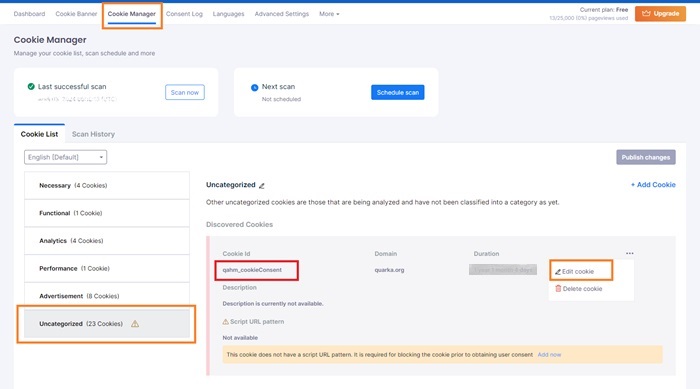
6. “Edit cookie” as follows:
- Category: Analytics
- Script URL Pattern: (Leave blank)*
- Description: QA Analytics uses this cookie to store and track page views for the site’s analytics report.
7. “Save draft”.
8. If a cookie named “qa_id” exists, delete it.
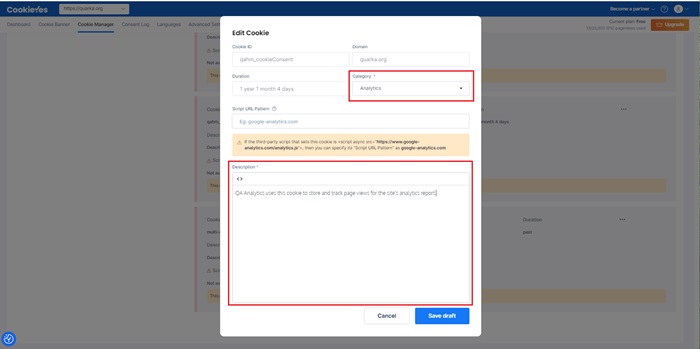
9. Check “qahm_cookieConsent” is categorized as an Analytics Cookie.
10. “Publish changes”.
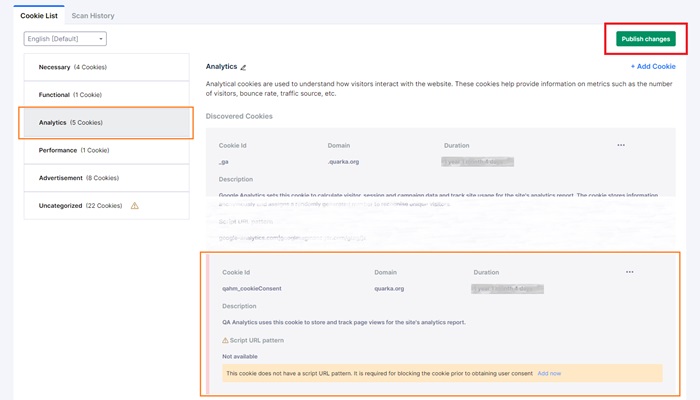
*The registration of the script URL pattern is primarily intended as a precautionary measure even if the cookie banner does not function correctly. In Cookie Banner Compatible Mode, QA Analytics adapts its behavior according to the cookie banner’s actions. Occasionally, even if the cookie banner does not function properly, QA Analytics will interpret it as a ‘cookie rejection’ for measurement purposes.
