※Version 3.2+
This is a simple summary of what you may want to know.
For more information, please refer to the respective manual articles.
Ready to use QA Analytics?
- Doesn’t your site have JavaScript compressed or minified?
- Isn’t the PHP memory limit too small?
- Isn’t the PHP time limit (max_execution_time) too short?
– See for detail:
Do not compress or minify JavaScript
Check PHP memory limit
– Related page:
Supported Environments
(Caterogy) Adjusting Site Environments
When can I start seeing the data?
Basically,
“Realtime view” shows the data on the same day your site is visited,
and the others, on “Home” and “Heatmap Manager”, show the data the day after your site is visited.
The data is generally measured and recorded as follows.
1. Someone visits your site. →Measurements will be made.
→Will be counted as the “Users Per Minute” in “Real time”.
2. Session (step1) is over. →As soon as the data is ready, it will be reflected in “Real Time”.
[ Repeating steps 1 and 2 ]
3. → Processes the previous day’s measured and recorded data during night (before dawn).*
4. → The data up to the previous day will be reflected in the heatmaps and the statistical graph.
*Data processing is run on the server at night. Therefore, if you have a high-traffic site and are running other server-intensive processes during the night, you may need to be careful. If you have concerns, please contact us.
I surely visited my site, but it didn’t reflect it.
QA Analytics does not count nor collect data of visits by logged-in users. Please keep this in mind.
Conversely, you can use this to exclude your own visit.
– Related page:
How to exclude your own visit
Where and for how long will data be stored?
The data will be stored on your server.
Two areas are used to store data.
(1) The database is used as a temporary storage location. (After a certain period of time, the old data will be deleted.)
(2) The plugin creates folders in “wp_content” directory in your server and saves the data in file format.
Data retention period is 2 years for PV data and 28 days for event data.*
PV data is used primarily for analytics / statistics.
Event data is used for heatmaps and session replays.
*Upgrading can extend the retention period.
-> See QA Pricing and Plans.
– Related page:
Data storage (location and duration)
Points to note when installing (especially on dedicated servers such as AWS)
PV data and Event data
Is there a data limitation?
QA Analytics sets a limitation for the number of PageViews, to keep your server healthy.
When the number of total monthly PVs reaches 100,000, data acquisition will be stopped.
(The monthly PV count will be reset in the following month.)
A QA enhancement license is required for monthly PV of 100,000 or more.
*The “number of PVs” means to the “total number of PVs for the entire site.
Collect event on all the pages?
The measurement itself is performed on all pages, but only one page can be retained as event data (*).
You can specify the pages from which you want to collect event data in the “Heatmap Manager” screen.(By default, it is set to the site’s ‘home’.)
No data other than the specified page will be saved. (Discarded during nightly data processing.)
*You can upgrade to collect Event data of all pages.
-> See QA Pricing and Plans.
– Related page:
Heatmap Manager
PV data and Event data
How many pages can be heatmapped?
One page, a page on which event data is collected, can be. (*Upgrade available)
Pages can be changed, so you can change the pages of the heatmap measurement target (event data acquisition target) at any given time. In that case, heatmap views of pages with remaining data can be seen. (The data drawn is as it was at the time of the target designation.)
Which page can be played on session replay?
Event data is also used for session replays.
Therefore,
– Only replays of pages specified to collect event data can be replayed in the session list in the “Home” -> “Goals” column. (*Upgrade available)
– In the “Real-Time View” -> Session List, the entire session can be replayed, regardless of the page, as long as there is valid data (since the data was not processed on the day of the session).
How many goals can I set?
You can set 1 goal*.
You can set a goal on the “Settings” screen.
If the goal type is “Click”, you must be getting event data on that page.
Go to the “Heatmap Manager” screen, and set the relevant pages to be measured.
*Upgrades can increase the number of goals that can be set.
-> See QA Pricing and Plans.
– Related page:
Goal Setting
When you update a post or page
Update the page version of the heatmap as well.
(If you do not update the page version, the heatmap screen will remain outdated and misaligned.)
Please switch the page version from “Heatmap Manager” screen.
– Related page:
What is Page Version?
Heatmap Manager
Browser
IE is not supported.
Safari / Firefox / Edge may slow down the rendering of a heatmap when viewing a heatmap.
Viewing heatmaps in Google Chrome is recommended.
Something’s not right? If you think so…
Please check again to make sure that your site matches the supported environment.
How about adjusting site environments, especially if you are using a cache plugin together?
See also Troubleshooting and other resources.
When you need help
See also How to Use and Introduction to Each Screen for details.
We hope you will find this support site useful.
Articles on this support site can be searched for keywords using the search window at the top of the screen.
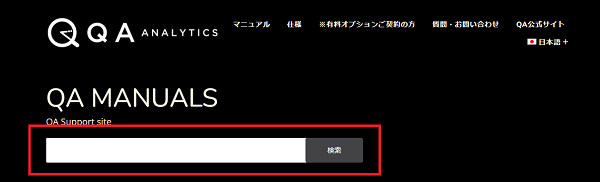
The official WordPress support forum for QA Analytics can be helpful, too.
In doing so, the more information you have, the better. Check the source code, console, etc. as needed.
If you are a paid option subscriber, we have a special form. Please feel free to contact us.
